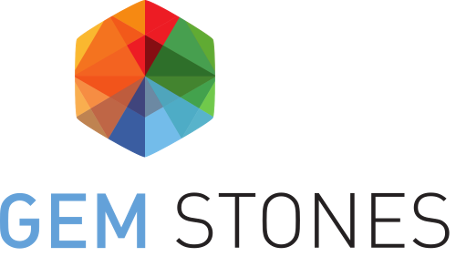Data Set Create and manage my folders
Create a folder
You can create folders and subfolders to organize documents in your private area. The structure of folders and subfolders in your private area is only visible to you.
You can create up to two levels of folders : parent folder > child folder > document.
To create a folder, go to: Private Area > Data Set > Create a new folder (top right button).
The following window is now displayed:
- Name: Name of the folder.
- Parent: Parent folder for the new folder. You can leave this field empty if you don't wish for the new folder to have a parent folder.
- Click on Create to save the new folder
Edit and move a folder
If you want to edit the name of a folder or move a folder, go to: Private Area > Data Set. Your folders list is displayed, hover on the folder you want to edit. A pencil icon appears, click on it to display the folder edition window.
- Name: you can edit the folder name
- Parent: you can move the folder in another folder or select no parent if you don't want the folder to have a parent folder
- Click on the Update button to save your changes
Delete a folder
If you want to delete a folder, go to: Private Area > Data Set. In the folders list, hover on the folder that you want to delete. An icon "trash can" is displayed, click on this icon to delete the folder.
A pop-up window appears to confirm that you want to delete the folder. You can confirm or cancel the folder deletion.