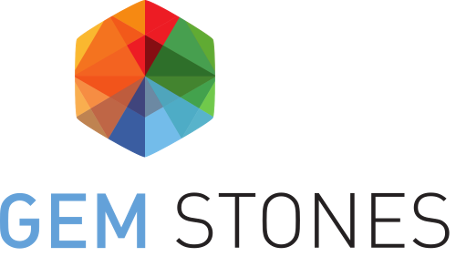Data Set Create a document
Create a document
You can create documents to manage all your research documents and publications from your private area.
To create a new document, go to: Private Area > Data Set and click on "Create a new file" (top right button) and fill in the required fields.
For each created document you have the possibility to edit several features related to the document, as described below.
Step 1 - File & Folder
- File: Select the file to upload in your private area. If the file is not accepted, please consult the list of supported format files
- Folder: Select the folder or subfolder where you want to put your document. If you don't want your document to be in a folder, leave the default selected option "No parent"
Step 2 - General information
- Title: Title that you want to give to the document
- Authors: add one or several authors to the document. When you click on the author field, a list of authors previously added is displayed. You can select the author you want to associate with the document if it appears in the list. You can search for an author by typing the first few letters of an author's first or last name in the field. If you don't find the author you want to add in the list, you can add them by filling the field. The author will be saved with the document and will now appear in the authors list.
- File creation date: Add the date of creation of the document, the date format is DD/MM/YYYY
- Country: Select the country of origin of the document
Step 3 - Category & Status
- Category: Select the type of your document: bibliographic listings, data or working papers. Note that if you choose the category bibliographic listings for a document, it will automatically be added to the community area, meaning that it will be available to the whole GEM-STONES community. So you can't choose a status for a document that belongs to the bibliographic listings category.
- Select the status of your document:
- Private: private documents are only accessible by you
- Community: community documents are accessible by the entire GEM-STONES community
- Public : public documents are accessible by everybody. A document needs to be validated by the GEM-STONES PMO before going public.
Step 4 - Keywords
- Select at least 1 keyword amongst all the proposed keywords for each theme (Focus, Theories, Case studies, Themes, Methods, MW Concept Sessions). You can look for a keyword in the list by typing the first letters in the field.
- If you want to add keywords, you can create one or several custom keywords in the field Tags. You can look for a keyword in the list by typing the first letters in the field. If a keyword you want to add doesn't exist, you can create it. Please check the keywords list before adding a new one.
Step 5 - Description
- You can write a description for your document. A toolbar allows you to format your description.
- Don't forget to structure your document description and don't overuse the formatting features